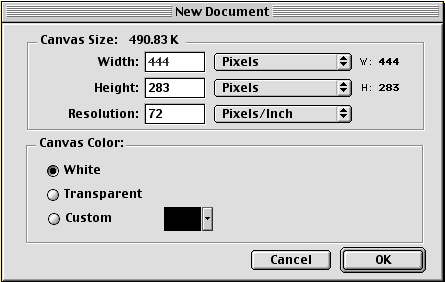
To create a Web graphic in Fireworks, you must first set up a new document or open an existing document. You can change document characteristics later, but it is more efficient to plan ahead as much as possible.
If you want to base the size of a new document on another graphic, you can copy the graphic to the Clipboard before you create the document.
To create a new document:
| 1 | Choose File > New. The New Document dialog box opens.
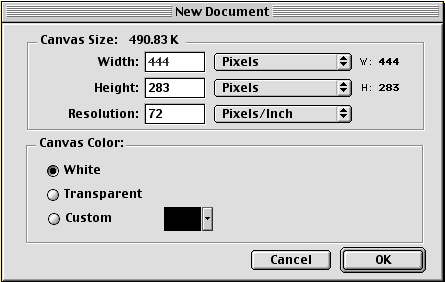
|
| 2 | Enter the canvas width and height measurements in pixels, inches, or centimeters. |
| Any graphic you create must be able to fit inside the canvas. | |
| 3 | Enter a resolution in pixels per inch or pixels per centimeter. |
| 4 | Choose white, transparent, or a custom color for the canvas. |
| Use the Custom color well pop-up menu in the dialog box to choose a custom canvas color. | |
Note: The canvas color is visible if no background color or texture is specified on a Web page.
| 5 | Click OK to open the new document and begin. |
To create a new document with the same dimensions as an object on the Clipboard:
| 1 | Copy the object to the Clipboard from another file in Fireworks or any of several other applications, including a Web browser. |
| 2 | Choose File > New. The New Document dialog box opens with the width and height dimensions of the object on the Clipboard. |
| 3 | Set resolution and canvas color and click OK. |
| 4 | Choose Edit > Paste to paste the object from the Clipboard into the new document. |